Capture sessions
The Capture Sessions dialog of the wizard displays the capture sessions which are available on the selected Capture Engines during the specified time frame.
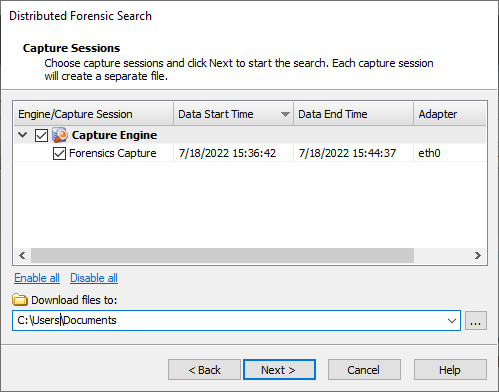
• Column header: Displays the column headings currently selected. Right-click the column header to enable/disable columns. Here are the available columns:
• Engine/Capture Session: The capture sessions available from the Capture Engines selected earlier. Select the check box of the capture sessions you want to include in your search. Capture Engine captures that have both ‘Capture to disk’ and ‘Timeline Stats’ enabled in the capture options appear in the Capture Sessions dialog.
• Session Start Time: The start time of the capture.
• Data Start Time: The start time of the capture session data.
• Data End Time: The end time of when data last appeared in the capture session.
• Size: The size (in MB) of the capture session.
• Packets: The number of packets in the capture session.
• Packets Dropped: The number of dropped packets in the capture session.
• Media: The media type of the capture session.
NOTE: Although you can download packet files of different media types, you can only merge packet files of the same media type (Ethernet or wireless).
• Adapter: The name of the adapter used for the capture session.
• Adapter Address: The address of the adapter used for the capture session.
• Link Speed: The link speed of the adapter used for the capture session.
• Owner: The owner name of the adapter used for the capture session.
• Enable all: Click this option to select the check box of all Capture Engines and capture sessions displayed in the dialog.
• Disable all: Click this option to clear the check box of all Capture Engines and capture sessions displayed in the dialog.
• Download files: Choose the location of where to save *.wpz files created for each of the selected capture sessions.